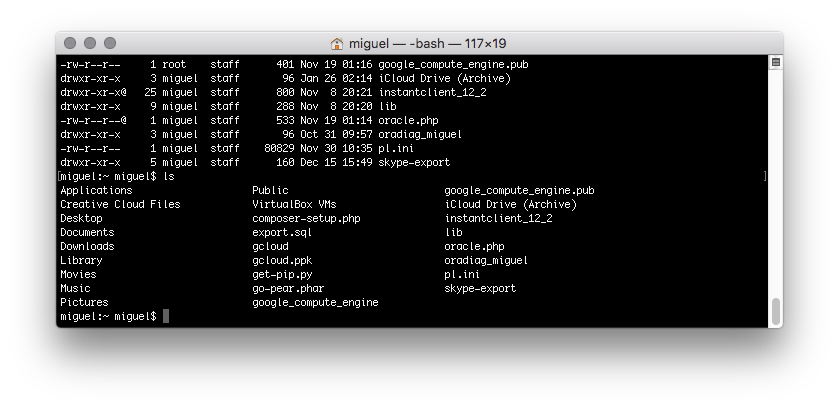I prefer UI instead of CLI, so every time I need to type in the terminal I forget some command. These are some:
rm -rf mydir
delete an empty or non empty folder (-f : force, -r : recursive)
touch myfilename
create an empty file
cp /dev/null myfilename
empty the document content
wget -m -p -E -k -K -np http://yourdomain.com/subfolder/
grab all the files of current folder and sub-folder
find . -name .DS_Store -type f -delete
delete all .DS_Store (hidden OSX files) starting from “.” (the current directory)
git reset --hard
reset and set the workspace to pull fresh again
git pull
pulls everything from the repo
git config --global credential.helper cache
after that, git will never ask for your user/pass again. But if you have some problem, you can specify your data into repo/.git/config with this:
[user]
name = you_name
password = you_password
[credential]
helper = store
git config --global user.email "you@example.com" git config --global user.name "Your Name"
with that you can push with this info
git add <file>...
you stage the <file>
git add -A
you stage ALL files (also deleted files)
git commit -m "Add existing file"
you add a comment of the staged files
git push
you push (upload) all the files that staged